Sending authorization forms
To send an authorization form to your customer, you must first send a file, and then add a payment authorization to the file:
- Log in to your Sertifi portal.
- Click Send File from the home screen, or click the Send File tab. The Create File screen opens.
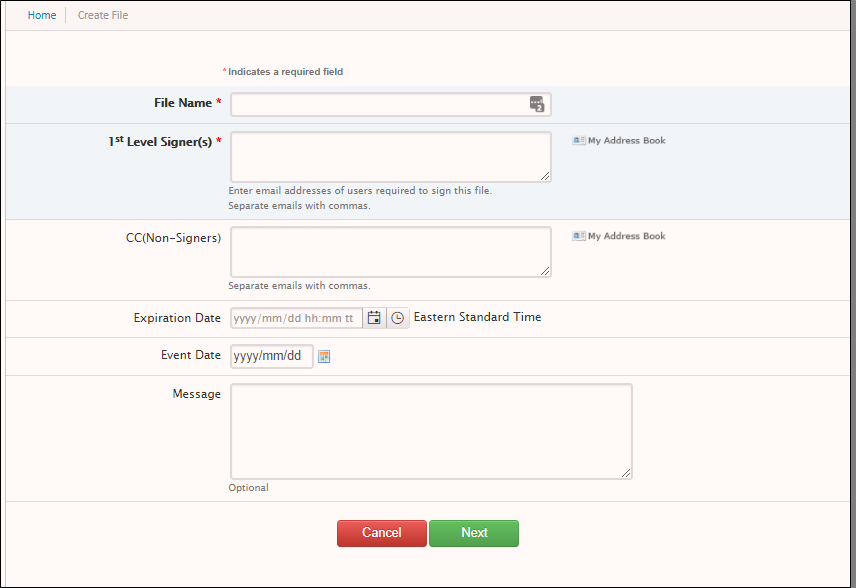
- Enter the following fields:
- File Name - enter a unique name for the file. The file contains the signature and reference documents related to the deal.
- 1st Level Signer(s)- enter the email addresses of the users you want to sign this file, or click My Address Book to add signers directly from the address book.
- CC(Non-Signers) - enter the email addresses of the users that should receive a copy of the file.
- Expiration Date - enter an expiration date for the file. If no expiration date is entered, the file will expire after 180 days. You must enter the date in ISO format: YYYY-MM-DD.
- Message - enter the message you want to appear in the signing room.
- Click Next.
- Select the authorization document from the document library.
- (Optional) Click Pre-fill Form to complete any fields.
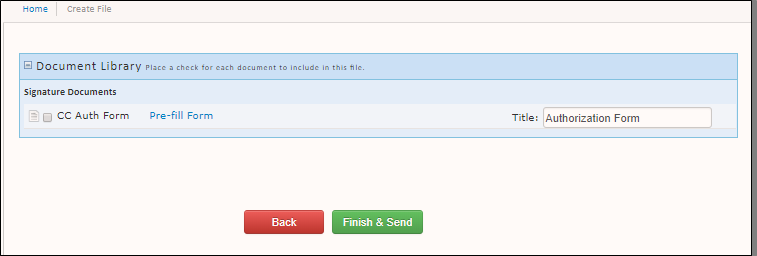
- Click Finish & Send. Your customer receives the authorization form to complete.
