Integrations - Super Admin
You can access these in your portal by clicking Administration > Account Settings> Integrations.
Only Sertifi Super Admin roles can make changes to any of these portal settings.
eConfirmations
In the Integrations section, you can manage your eConfirmations integration. By enabling eConfirmations for your portal, you can start accepting virtual cards and confirmation details from travel partners, and view the details via the eConfirmations report.
To enable eConfirmations:
- Navigate to Administration > Account Settings > Integrations.
- Click eConfirmations. The eConfirmations Settings page opens.
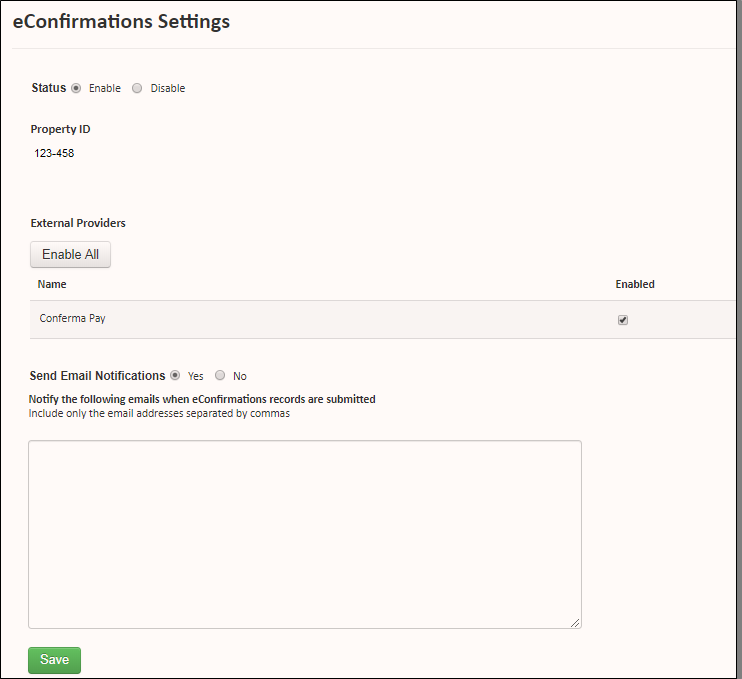
- Select Enable. A list of available external providers appears.
- Select the Enabled check box for each travel partner or virtual card provider you want to accept details from or select Enable All.
- As a best practice, Sertifi recommends enabling all available providers for your Portal.
- (Optional) Select Yes to send email notifications to admins you specify when records are submitted.
- Click Save.
Email notifications
Email notifications for eConfirmations ensure that your admins know when new eConfirmations records are added to your eConfirmations Report or Opera Status report, if you have the Opera integration enabled. This way, you can take action on your records when they're received, without needing to constantly log into the Sertifi Portal to check for updates.
Enter the email addresses of the admins you want to receive email notifications:
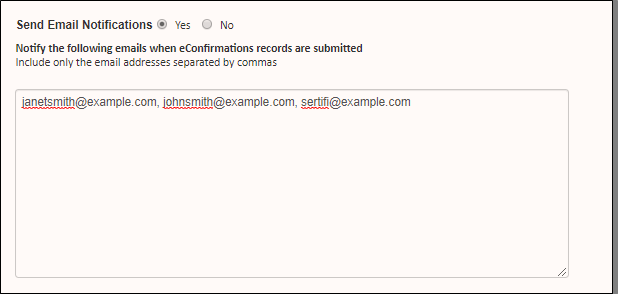
Then, these admins receive the following email when a new eConfirmations record is added to your report:
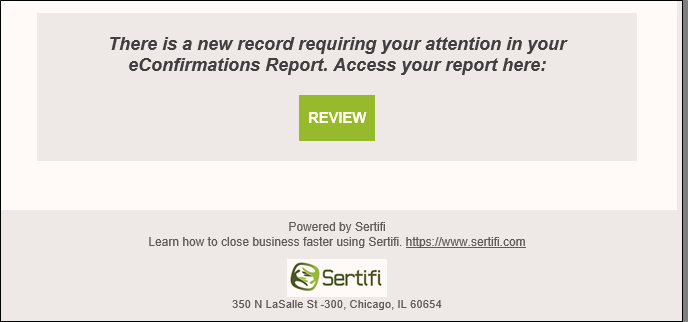
They can click Review, which opens the eConfirmations Report in your Sertifi Portal, or if you have Opera enabled, the admin is taken to the Opera Status Report.
