Manage Admins and Users - Power Admins
You can access these account settings through the portal by clicking Administration.
View Admins
By clicking Administration > View Admins you can see a list of all of the Admins in your portal including Admins, Super Admins, and Power Admins. This page also shows the following information for each admin user:
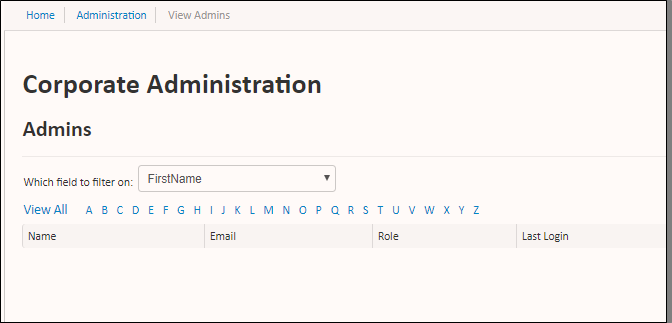
- Name - the first and last name of the Admin.
- Email - the email address of the Admin.
- Role - the level of the Admin, either Admin, Super, or Power.
- Last Login - the date and time of the Admin's last login.
Additionally, you can click the View Files link to view all the files that the admin has interacted with if you're a Sertifi Auditor + role.
Click View All to see all of the Admins in your portal, or filter by first name, last name, or email address. You can also click a letter to view Admins whose first name starts with the letter you select.
View Users
By clicking Administration > View Users you can see a list of all the users in your portal. This page also shows the following information about each user:
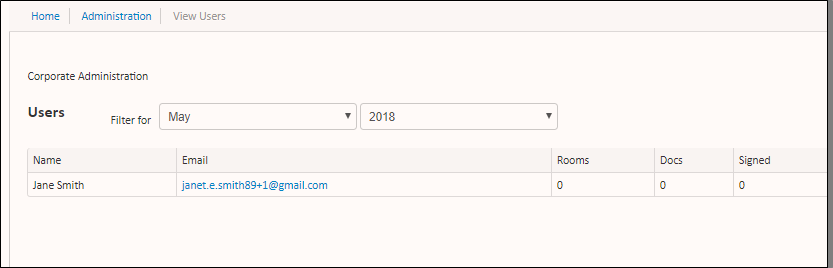
- Name - the first and last name of the user.
- Email - the email address of the user.
- Rooms - the number of rooms the user has open.
- Docs - the number of documents the user has open.
- Signed - the number of documents the user has signed.
Use the filters to see the users that were active for a particular month and year. If you click the email address listed for a user, it takes you to their user profile page, where you can see more information about the user.
Resend Activation Link
By clicking Administration > Resend Activation Link, you can resend the account activation email for your users if they lose the activation email, or if the user didn't receive the email.
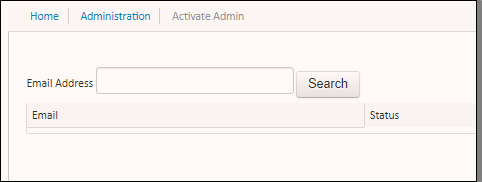
Enter the email address into the field on this page, and then click Search. Click Resend Link in the additional column, and the activation email is sent to the user.
