Sertifi What's new
This article contains detailed summaries about the new features released in Sertifi. The Sertifi releases are named after the day they're released. For instance, Release 20180101 would be released on January 1, 2018. For more information about bug fixes and feature enhancements, see Sertifi release notes.
Release 20200203
Sertifi eConfirmations
Now you can view the Record Source for your eConfirmations record. In the eConfirmations report, when you click the info icon for a particular record, you can now see who provided the record information.
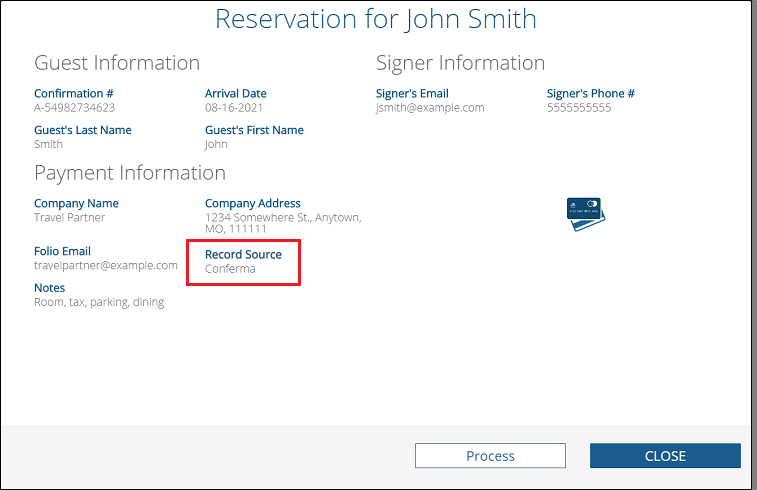
For more information about the eConfirmations report, see eConfirmations.
Sending experience
You can restrict the ability to send a document to multiple first signers during the sending experience, limiting the number of first signers to one. This way, you can ensure your Admins send the appropriate documents to the appropriate parties, without multiple first signers. Contact your Sertifi Customer Success Manager to enable this feature for your Portal.
Release 20191113
Sertifi eConfirmations
Now you can mark eConfirmation records as processed from the eConfirmations Report in the Portal. Previously, all records, whether entered into your PMS system or not would appear in the report, making it difficult to determine which records still required action and which ones were processed. Now, you can click Process on the record after you enter the card information into your PMS system, and the record is removed from the Active list.
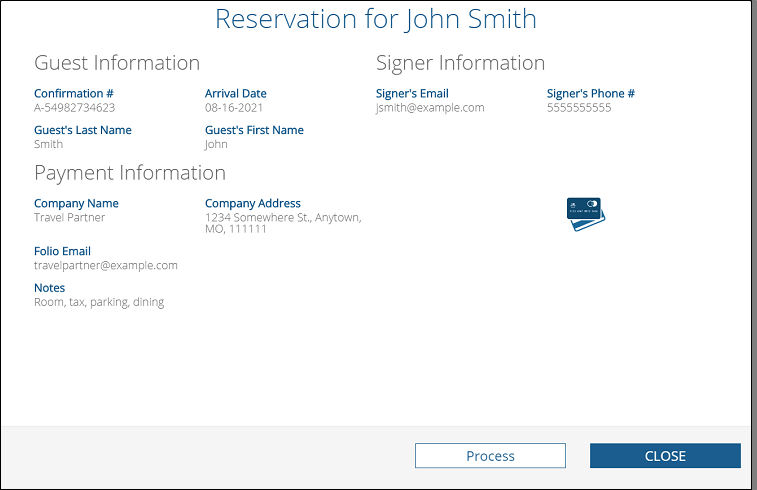
You can still access processed records on the report by filtering from the dropdown menu. You can select All, Active, or Processed to see the current status of your eConfirmation records.
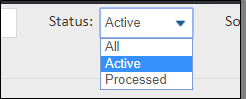
For more information about the eConfirmations report, see eConfirmations.
Release 20191017
Sertifi eConfirmations
Sertifi eConfirmations is the link between travel agents and hotels, streamlining the reservation process and pushing confirmation details directly into your Sertifi Portal. This eliminates the need for you to send authorization forms to or receive faxes from travel partners or virtual card providers. By enabling this feature on Portals with Sertifi eAuthorizations, you can access all reservation details made through a travel partner or virtual card provider via the eConfirmations Report. From the report, you can access payment information submitted along with the reservation details and add this information into your PMS system. As an added benefit, if you also have Sertifi's Opera integration, these reservation details push directly into Opera.
You must contact your Sertifi CSM to enable this for your Portal. For more information about the benefits of eConfirmations and the report, see eConfirmations.
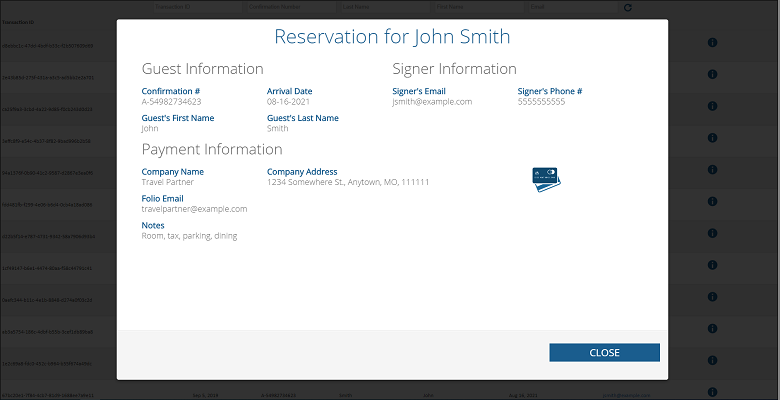
Release 20191002
Sertifi ePayments and eAuthorizations
Sertifi can now automatically add a leading zero to zip codes when accepting payer details using TSYS as your processor and Merchant Link as your gateway. Some international zip codes contain less than five digits which can prevent TSYS from accepting a payment as valid. By adding leading zeros to zip codes with less than five digits, you can ensure that your payments are accepted.
To enable this setting for your portal, contact your Sertifi CSM.
Release 20190624
Sertifi ePayments and eAuthorizations
You can now see the status of the AVS check run on payments or eAuthorizations in your portal. By gaining deeper insight into the AVS check, you can make more informed decisions about accepting payments that can also help deter fraud.
The AVS check appears on the File Maintenance page for admins that can view payment information. The AVS displays a status of Match, Partial Match, or Not Supported. When an admin+ hovers over the status, a popup displays with further information about the status of the check.
For more information about AVS and recommended best practices, see Sertifi and AVS.
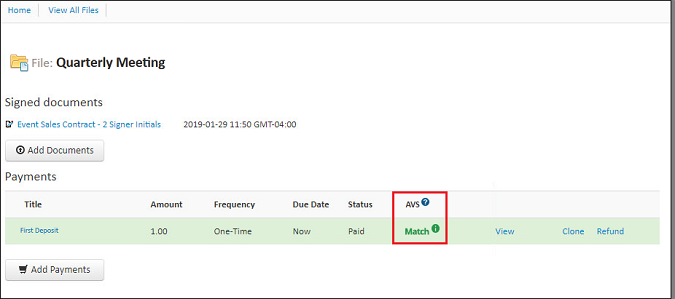
Release 20190612
Sertifi ePayments and eAuthorizations
You can now enable a setting across your Sertifi Portals to automatically deactivate admin accounts after 90 days of inactivity (meaning they haven't logged into a portal in 90 days). This applies to all admin role types in the Sertifi Portal. After an admin is deactivated, they can no longer access the Sertifi Portal. Only Super Admins can reactivate any deactivated users. For more information, see Manage Admins and Users or Sertifi-ed Security. Note that you must contact your Sertifi Customer Success Manager to enable this feature for you.
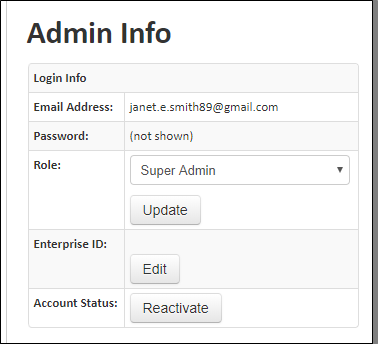
Release 20190508
Sertifi eAuthorizations
The Opera Status Report now has an updated look and feel. The re-push button is now a re-push icon, and the report contains an added dropdown to further filter on report data. For more information, see Opera Status Report.
Note that only Power and Super Admins can view this report in the Sertifi Portal. This report only appears if you have the Opera integration.
Release 20190206
Sertifi eSignatures, ePayments, and eAuthorizations
The Power Admin security group can now edit sending page defaults thanks to a new security setting in the built-in group. By default, this security setting is set to Deny for all Power Admin groups. If you want Power Admins for your portal to edit sending page defaults, edit the security group, and select Allow. For more information, see Creating security groups or, if you're a Power Admin, see Sending Page Defaults - Power Admin.
Note that only Super Admins can make this change and update security groups in the portal.
Release 20181212
Sertifi eSignatures, ePayments, and eAuthorizations
Now, Super Admins can drag and drop images from your local machine or the Internet into your email templates. For more information, see Adding images to emails.
Sertifi eAuthorizations
Now, you can access the eAuthorization Usage by Sender Report for more insight into how many forms are sent and received by the users in your eAuthorizations portal. You can access up to a year's worth of information on forms sent and received by your users. For more information, see eAuthorization User Report.

Release 20181128
Sertifi eSignatures, ePayments, and eAuthorizations
Now, you can specify the time you want a file to expire, in addition to the date. You can select an expiration time from the time picker on the Expiration Date field in the sending wizard. You can also enter a specific time, like 7:15 p.m., into the field. The file now expires at the time you specify in the time zone of your portal - not the signer's. So, if you set an expiration time of 7:15 p.m. and your Sertifi portal is set to Eastern time, the file will expire at 7:15 p.m. EST, regardless of where your signer is located. For more information, see Send a file.
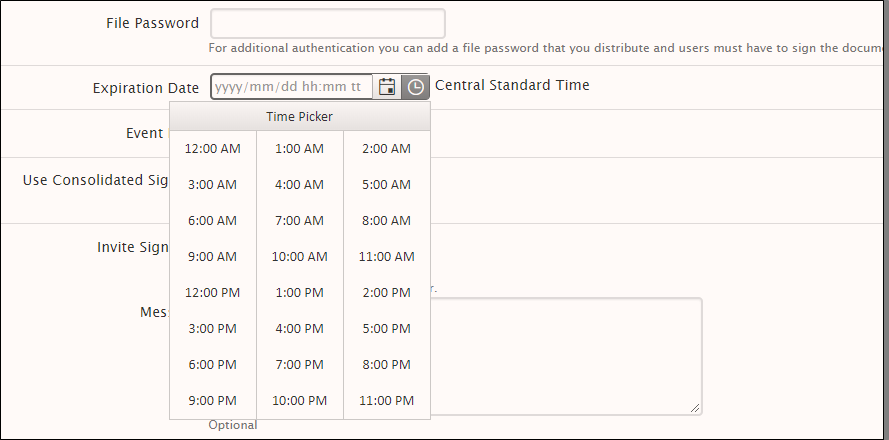
Release 20181010
Sertifi eAuthorizations
Now, you can push failed records directly to Opera from the Opera Status report. You can edit the confirmation number, guest last name, and arrival date of a record directly from the report, and then click Re-push to send the updated record back to Opera.

For more information, see Opera Status Report.
Release 20180926
Sertifi eSignatures and ePayments
Now, when you submit Bulk Send files, you can now mass create payment requests rather than creating them individually. The Bulk Send spreadsheet now contains the following columns:
- Payment Name - enter a name for a payment.
- Payment Type - select Payment or Authorization from the dropdown.
- Payment Amount - enter the payment amount.
- Use Automatic Rules - select Yes or No to use automatic rules. Select Yes if you have automatic rules set up on your portal, or select No if you have no automatic rules.
- Payment Method - select All, Credit Card, or ACH based on the type of payment method you want to use.
- Due Date - enter a due date for the payment in MM/DD/YYYY.
For more information about submitting Bulk Sends, see Bulk Send - Super Admin. Note that you can only submit a bulk send if you're a Sertifi Super Admin+.
Release 20180829
Sertifi ePayments and eAuthorizations
Now, Sertifi admin+ roles can add payments to files indefinitely after the file is created or archived. For more information on creating payments, see Create payments.
Additionally, Sertifi Super Admins can now update their Payment Defaults to accept Indian Rupees as the currency for their payment gateways. For more information about the supported currencies in the Sertifi portal, see Payment Settings.
Release 20180816
Sertifi ePayments and eAuthorizations
Now, Super Admins can update the Merchant Link, Payeezy, or Shift 4 payment gateways to include accepted card types. Super Admins can select from:
- American Express
- Discover
- MasterCard
- Visa
- Diner's Club
- JCB
to accept via the payment gateway. Additionally, Super Admins can decide to display the accepted card types on the payment form, so when a payer is submitting payment information, they use only an accepted card type. For more information, see Payment Settings - Super Admin.

Sertifi eSignatures, ePayments, and eAuthorizations
Two new Sertifi-enabled settings are now available in the portal to help increase security. The first setting is the ability to restrict the amount of Sertifi Super Admins a portal can have. The default is 3 Super Admins per portal, however, you can change this number to be at least 1 or more. For more information, see Sertifi Enabled Portal Settings.
No existing portals will be affected by this change. Any portals created after 8/15/2018 will have a set limit of 3 Super Admins.
The second Sertifi-enabled setting is the ability to restrict email addresses that Sertifi admin+ roles can use to create their Sertifi accounts. For instance, if you wanted to prevent anyone from creating an account for your portal with an @gmail.com email address, you can now contact Sertifi to restrict that domain. For more information, see Sertifi Enabled Portal Settings.
Release 20180725
Sertifi eSignatures, ePayments, and eAuthorizations
Signers now have the ability to change their language via a dropdown on the signing page footer. This way, your signer can change the language on the signing page to their native language. For more information, see Signer Experience - Sertifi Closing Pro & Sertifi Closing Pro + or Signer Experience - Sertifi eAuthorizations.
If a signer changes their language on the signing page, it does NOT change the language of the contract or authorization document.

