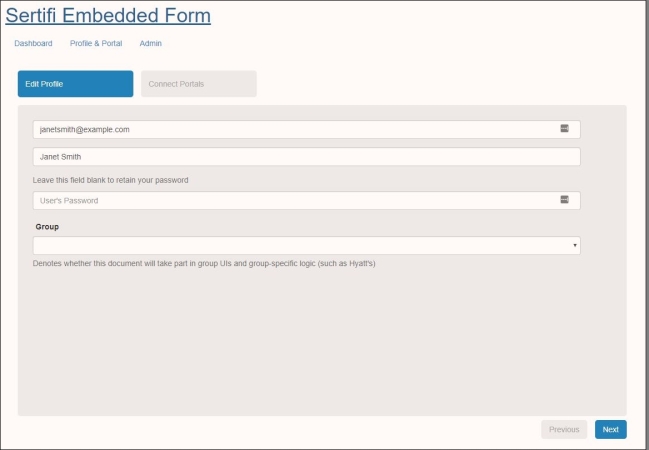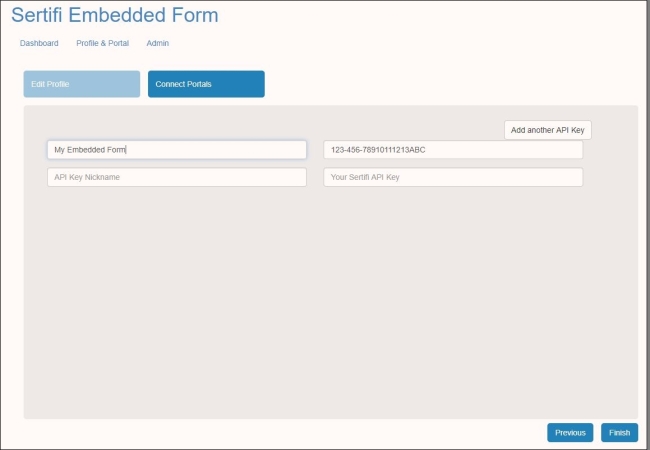Profile & Portal
The Profile & Portal screen of the Sertifi Embedded Signature Form web application is where you can manage your account for the web application, and add the necessary API keys for various portals that you want to enable embedded signature forms for.
Editing your Profile
To make changes to your profile, click Profile & Portal from the landing page.
Update your email address in the first field and your name in the second field.
Enter a new password if you'd like your password to change.
Select a group from the Group dropdown if you need to use any group-specific logic.
Click Next to Connect Portals and edit API keys.
Connecting Portals and editing API Keys
In order to create the appropriate HTML snippet to embed your signature or payment form, you must add the API keys for the specific portal to the Embedded Signature Form web application.
To locate your API key, navigate to Administration > Account Settings > Account Settings in your Portal, and then copy your API key.
To add API Keys:
- Click Profile & Portal from the Profile screen.
- Enter a unique API Key Nickname. As a best practice, Sertifi recommends entering the name of the property.
- Paste the API Key into the Your Sertifi API Key textbox.
- (Optional) Click Add another API key to add more portals.
- Click Finish.