EContract Related List - Lightning
After you finish installing and setting up your Sertifi for Salesforce Lightning integration, and you've sent a file for signature, you can track your folders for signatures and payments with the Sertifi EContract related list. You can see the status information of your document on the Sertifi EContract related list, like the following example. If you don't see status information, contact your system administrator to update your page layout:

- Open - the number of documents awaiting signature or outstanding. As long as your document remains completely unsigned, you can make changes within the EContract record.
- Signed - the number of signatures received.
- Unpaid -the number of outstanding payments remaining.
- Paid - the number of payments made.
You can only edit a document when it's completely unsigned. If you need to make a change after a document is partially signed, expire the folder. Once a document is fully signed, you can't expire the document.
To make changes, click the folder name. The Sertifi EContract record opens. From here, you can use the following buttons. If you don't see these buttons, contact your administrator to update your page layout:
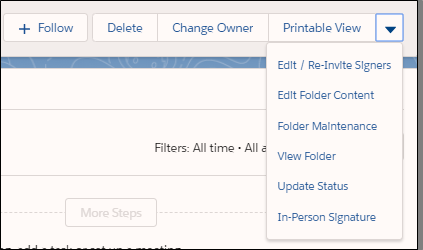
- Edit/Re-Invite Signers adds, removes, or changes the participants in a folder. To do this, you must read/write access to the Sertifi Placeholder contact record.
- Edit Folder Content adds, removes, or changes the documents within a folder.
- Folder Maintenance connects you to the backend portal. Sertifi recommends only using this button if you need to expire a folder or want access to the file activity certificate. This button only works if you're the sender, or are an Admin+ in the Sertifi portal.
- View Folder (Stream) takes you to the signing room via your backend portal. Here, you can review any correspondence between the sender and signer. Note that you can only view this information if you're the sender, or are an Admin+ in the Sertifi portal.
- Update Status refreshes your Salesforce page to reflect the most up-to-date status of the folder record in your EContract detail.
- In Person Signature generates the documents for stylus or finger sign. This is a great feature to use if you encounter your signers in-person, and have access to Salesforce on your mobile device.
